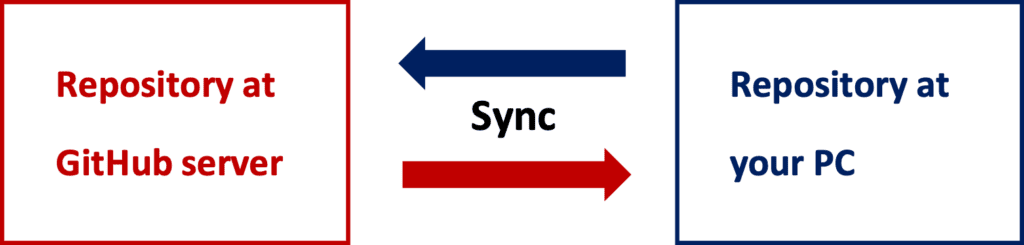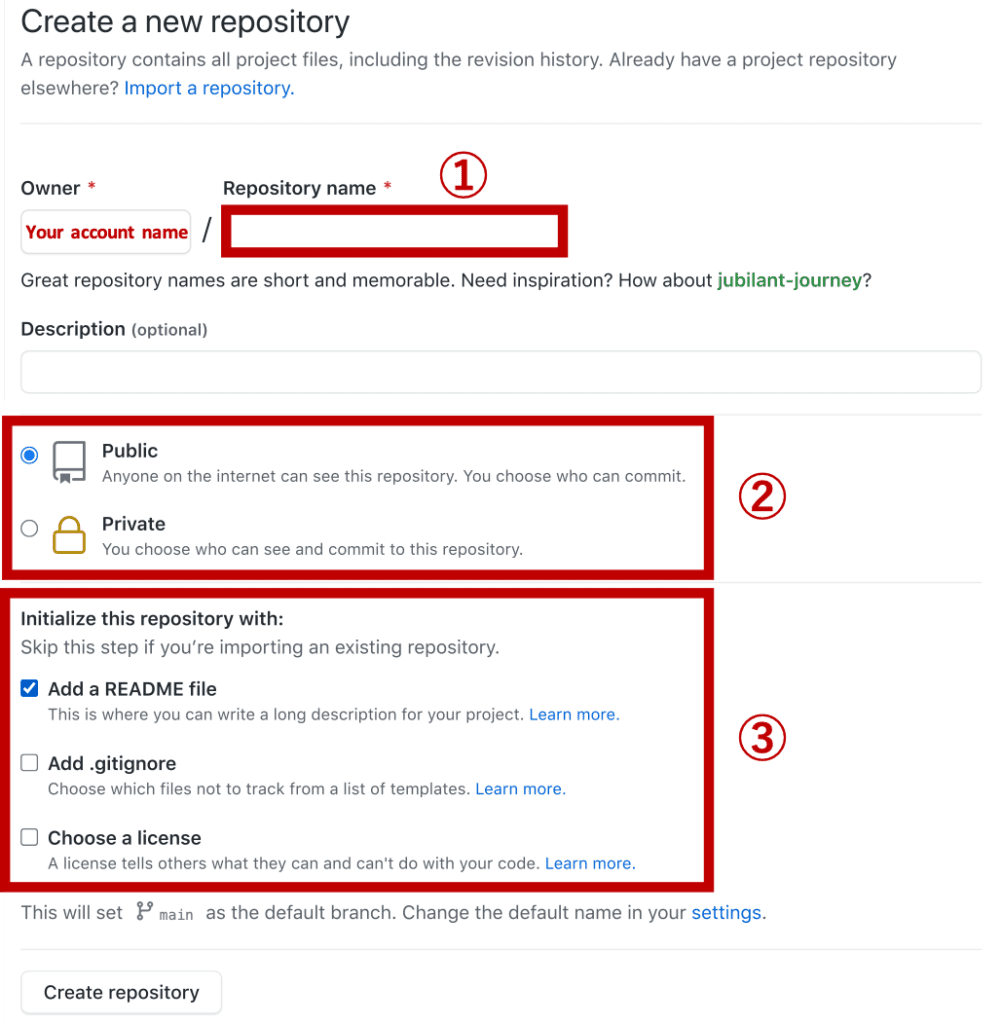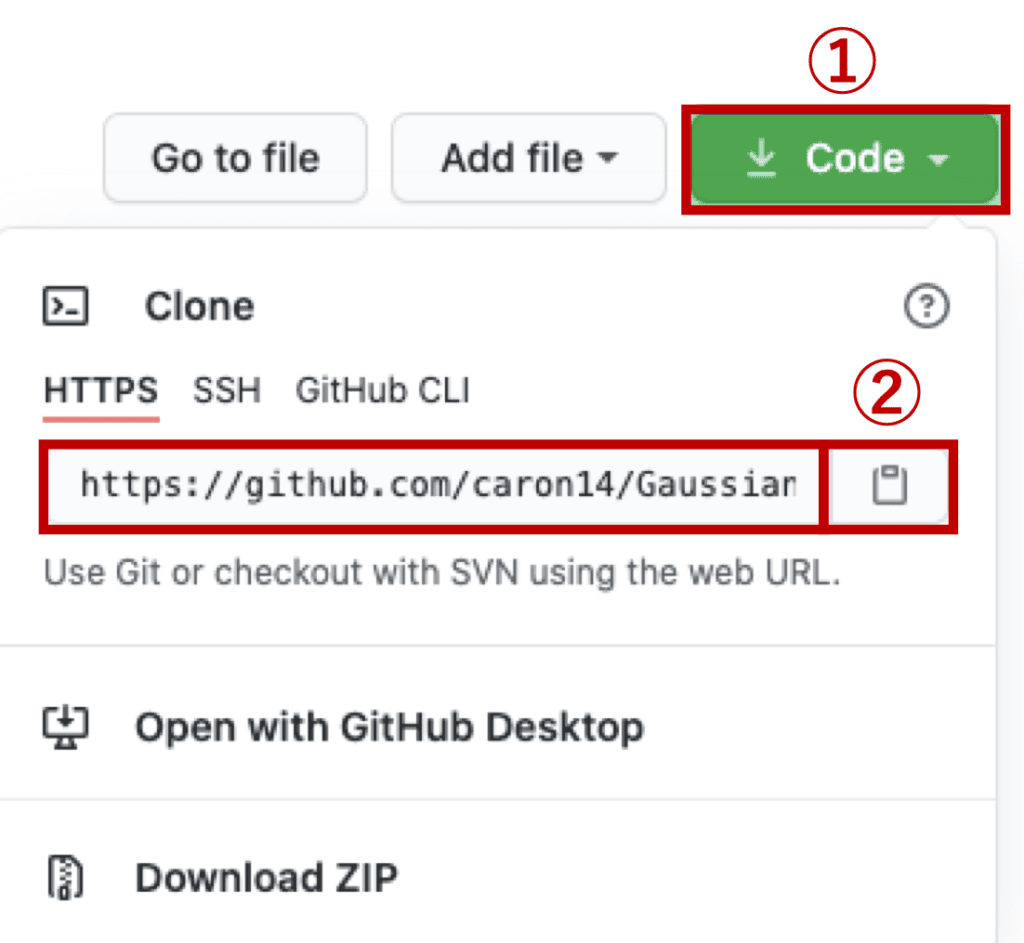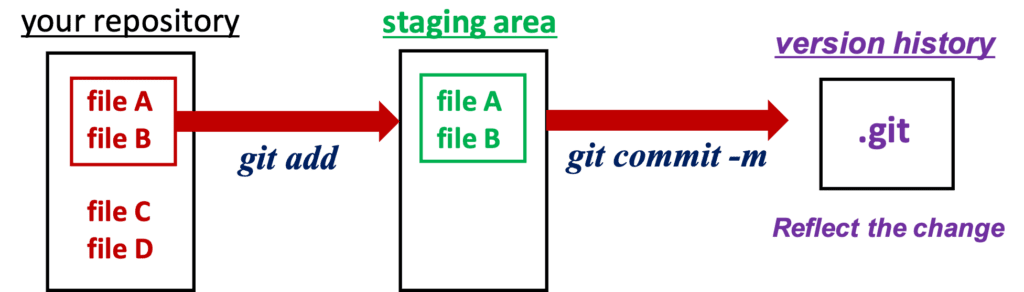Python is free and one of the most popular programming languages. You can find that python is simple, flexible, readable, and with rich functions. Python can use external libraries so that we can utilize it in a wide range of fields. Especially, the most popular field is in machine learning and deep learning.
Through some posts, we will see the basics of python from scratch. Let’s take a look at the basic concepts and grammar, keeping in mind the use in data science. Python runs a script line by line. So Python will tell you where you went wrong. So, don’t be afraid to make a mistake. Rather, you can make more and more mistakes and write the code from small stacks with small modifications.
In this post, we will learn the following contents.
- Variables
- Comment “#”
- Arithmetic operations
- Boolean
- Comparison operator
- List
Learning programming is boring as it is basic. However, creative working awaits beyond that !!
Note) The sample code in this post is supposed to run on Jupyter Notebook.
Variables
A variable is like a box for storing information. We assign a name to a variable, such as “x” and “y”. And, we put a value or a string into the variable. Let’s take a glance.
We first put “1” into “x“. And, check the content by the “print()“ function. The “print()” function displays the content on your monitor.
x = 1
print(x)
>> 1Similarly, strings can also be stored in variables. Strings are represented by ” “.
y = "This is a test."
print(y)
>> This is a test.Variables have information of data type, e.g. “int”, “float”, and “str”. “int” is for integer and “float” are for decimal. And, “str” is for a string. Let’s check it by the “type()“ function.
type(x) # x = 1
type(y) # y = "This is a test."
>> int
>> str
z = 1.5
type(z)
>> floatPython has the functions to convert variables into “int”, “float”, or “str” types. These functions are “int()”, “float()”, and “str()”.
a = 10
type( int(a) )
>> int
type( float(a) )
>> float
type( str(a) )
>> strHere, some basic rules for variable name are introduced. It’s okay if you know the following, but see the official Python documentation for more details.
Rules of variable name
- It is case sensitive.
- Only the alphabet, numbers, and “_” can be used.
- The initial letter starts with a number.
For example, “abc” and “ABC” are distinguished. “number_6” is OK, but “number-6” is prohibited. The frequent mistake is including “-“, where “-“ is prohibited. Besides, “5_abc” is also prohibited. The initial letter must be numbers or “_”. However, some variables starting from “_” are for Python itself so that you can’t use them. Therefore, the author highly recommends that variables start from an alphabet, especially for beginners.
Comment “#”
Note that “#” is for comments which are NOT executed by python. Python ignores the contents after “#”. For example as the following one, python regards “print(“Hello world!”)” as a code. The other contents, such as “This is for a tutorial of Python.” and “print the first message!”, are regarded as a comment.
# This is for a tutorial of Python.
print("Hello world!") # print the first message!There is another method for comments. Python recognizes as a comment when the statement is between “”” and “””. In the following example, the sentence of “This is a comment.” is skipped by Python.
"""
This is a comment.
"""
print("test")
>> testA comment is so important because we forget what the code we wrote in the past was for. Therefore, programmers leave the explanations and their thought as the comments. Concise and clear. That is very important.
Arithmetic operations
Here, let’s see simple examples of arithmetic operations. Complex calculations are just constructed by simple arithmetic operations. So, most programmers do NOT treat complex mathematics but utilize combinations of simple operations.
| Operator | Description |
| + | addition |
| – | subtraction |
| * | multiplication |
| / | division |
| ** | power |
2 + 3 # addition
>> 5
9 - 3 # subtraction
>> 6
5 * 20 # multiplication
>> 100
100 / 20 # division
>> 5
2**3 # power
>> 8Boolean
Boolean is just True or False. It is, however, important because we construct an algorithm by controlling True or False. For example, we assume the following situation. When an examination score is over 70, it is passed. On the other hand, when the score is less than 70, it is not passed. To control the code by syntax, a boolean is needed.
The concept of a boolean may be unfamiliar to beginners, however, python tells us intuitively. The example below is that the result of judging x > 0(or x < 0) is assigned to the variable “boolean”.
x = 1 # Assign 1 to the variable "x"
boolean = x > 0
print(boolean)
>> True
boolean = x < 0
print(boolean)
>> FalseThere is no problem with the above code. However, the author recommends the following style due to readability. In the following style, we can clearly understand what is assigned to the variable “boolean“.
boolean = (x > 0)Comparison operator
Here, let me Introduce comparison operators related to Boolean. We have already seen examples such as “<” and “>”. The typical ones we use frequently are listed below.
| Operator | Description |
| > | [A > B] A is greater than B. |
| < | [A < B] A is less than B. |
| >= | [A >= B] A is greater than or equal to B. |
| <= | [A <= B] A is less than or equal to B. |
| == | [A == B] A equals to B. |
| != | [A != B] A does NOT equal B. |
Examples against numerical values.
1 > 2
>> False
5 < 9
>> True
5 >= 5
>> True
10 <= 8
>> False
10 == 10
>> True
10 != 10
>> FalseExamples against strings. Recall that Python is case sensitive.
"apple" == "APPLE"
>> False
"apple" != "APPLE"
>> TrueList
List is for a data structure, which has a sequence of data. For example, 1, 2, 3,.., we can treat as a group by a list. The list is represented by “[]”, and let’s see the example.
A = [1, 2, 3]
print(A)
>> [1, 2, 3]“A” is the list, which stores the array of 1, 2, and 3. Each element can be appointed by the index, e.g. A[0]. Note that, in Python, an index starts from 0.
A[0]
>> 1It is easy to replace, add or delete any elements. This property is called “mutable”.
Let’s replace the 2 in A[1] with 9. You will see that A[1] will be rewritten from 2 to 9.
A[1] = 5 # A = [1, 2, 3]
print(A)
>> [1, 5, 3]We can easily add a new element to the end of the list by the “.append()” method. Let’s add 99 to the list “A”.
A.append(99) # A = [1, 5, 3]
print(A)
>> [1, 5, 3, 99]Of course, it is easy to delete an element. We do it by the “del” keyword. Let’s delete element 3 in A[2]. We will see that the list “A” will change from “[1, 5, 3, 99]” to “[1, 5, 99]”.
del A[2] # A = [1, 5, 3, 99]
print(A)
>> [1, 5, 99]One more point, the list can handle numerical variables and strings together. Let’s add the string “apple” to the list “A”.
A.append("apple")
print(A)
>> [1, 5, 99, 'apple']Actually, this is the thing, where python is different from other famous programming languages such as C(C++) and Fortran. If you know such languages, please imagine that you first declare a variable name and its type. Namely, an array(“list” in Python) can treat only a sequence of data whose variable type is the same.
This is one of the reasons that Python is said to be a flexible language. Of course, there are some disadvantages. One is that the processing speed is slower. Therefore, when performing only numerical operations, you should use a so-called NumPy array, which handles only arrays composed of the same type of variables. NumPy is introduced in another post.
We can easily get the length of a list by the “len()” function.
len(A) # A = [1, 5, 99, 'apple']
>> 4Finally, the author would like to introduce one frequent mistake. Let me generate a new list, which is the same for the list A.
B = A # A = [1, 5, 99, 'apple']
print(B)
>> [1, 5, 99, 'apple']B has the same elements as A. Next, let’s replace the one element of B.
B[3] = "orange" # B[3] = "apple"
print(B)
>> [1, 5, 99, 'orange']We have confirmed that the element of B[3] is replaced from “apple” to “orange”. Then, let’s check A too.
A
>> [1, 5, 99, 'orange']Surprisingly, A is also changed! Actually, B was generated by “B = A” so that B refers to the same domain of memory as A. We can avoid the above mistake with the code below.
A = [1, 5, 99, 'apple']
##-- Generate the list "B"
B = A.copy()
B[3] = "orange" # B[3] = "apple"
print(A) # Check the original list "A"
>> [1, 5, 99, 'apple']We have confirmed that the list A was NOT changed. When we copy the list, we have to use the “.copy()” method.
Summary
We have seen the basics of Python with the sample codes. The author would be glad if the reader feels Python is so flexible and intuitive. Python must be a good choice for beginners.
In the next post, we will see the other contents for learning the basics of Python.