This article is based on the following previous article. The major change is that the contents of the Dockerfile have been updated.
Summary of This Post
In this post, we will learn how to build a docker container for streamlit.
We create a docker image from a Dockerfile. And, we will see how to construct and run a docker container, and build a web app on its container.
Dockerfile
The entire contents of the Dockerfile are as follows.
FROM python:3.9
WORKDIR /opt
RUN pip install --upgrade pip
RUN pip install numpy==1.21.0 \
pandas==1.3.0 \
scikit-learn==0.24.2 \
matplotlib==3.4.2 \
seaborn==0.11.1 \
plotly==5.1.0 \
streamlit==0.84.1
WORKDIR /workWe create the docker image based on the python image, whose version is 3.9. Of course, we can specify the version in more detail, such as “FROM python:3.9.2” in the first sentence.
By the sentence “WORKDIR /opt”, we specify the directory for installing the python libraries.
And, we upgrade pip, to install the external python libraries in order. In addition to streamlit, to make things easier later, we also install numpy, pandas, scikit-learn, matplotlib, seaborn, and plotly.
Note that the last sentence ‘WORKDIR /work’ indicates that the current directory is set at ‘/work/’ after we enter the docker container.
Build a Dockerfile
Let’s create a docker image from the Dockerfile. Execute the following command in the directory where the Dockerfile exists.
$ docker build .After building the docker image, you can confirm the result by the following command. Later, we will use the ‘IMAGE ID’.
$ docker images
Run a docker container
Here, we run the docker container from the above docker image. The command format is as follows.
$ docker run -it -p 8888:8888 -v ~/mounted_to_docker/:/work <IMAGE ID> bash
'-p 8888:8888':
-> Allows the port, whose number is 8888, in a docker container
'-v ~/mounted_to_docker/:/work':
->Synchronizes the local directory you specified('~/mounted_to_docker/') with the directory in the container('/work').$ docker run -it -p 8888:8888 -v ~/mounted_to_docker/:/work 8316e8947747 bashWhen the docker container was successfully running, you would be in the container.

Your local directory ‘~/mounted_to_docker/’ is mounted to the working directory ‘/work’ in the container.
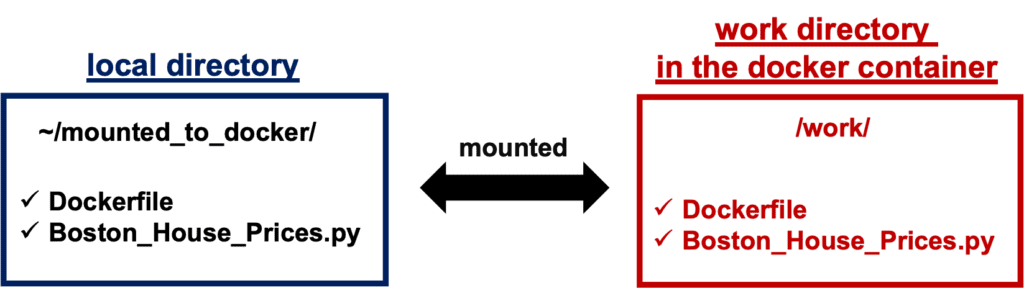
By the ‘ls’ command, you can check whether your local directory is mounted to the working directory in the container.

Run streamlit
In the container, it is possible to use streamlit. You can execute your python script designed with streamlit as follows.
$ streamlit run Boston_House_Prices.py --server.port 8888
The ‘Network URL: http://172.17.0.2:8888’ is combined to ‘localhost:8888’. Therefore, you can view your web app created from ‘Boston_House_Prices.py’ at ‘localhost:8888’ in a web browser.
Congulaturation!! You have prepared the environment for using streamlit.
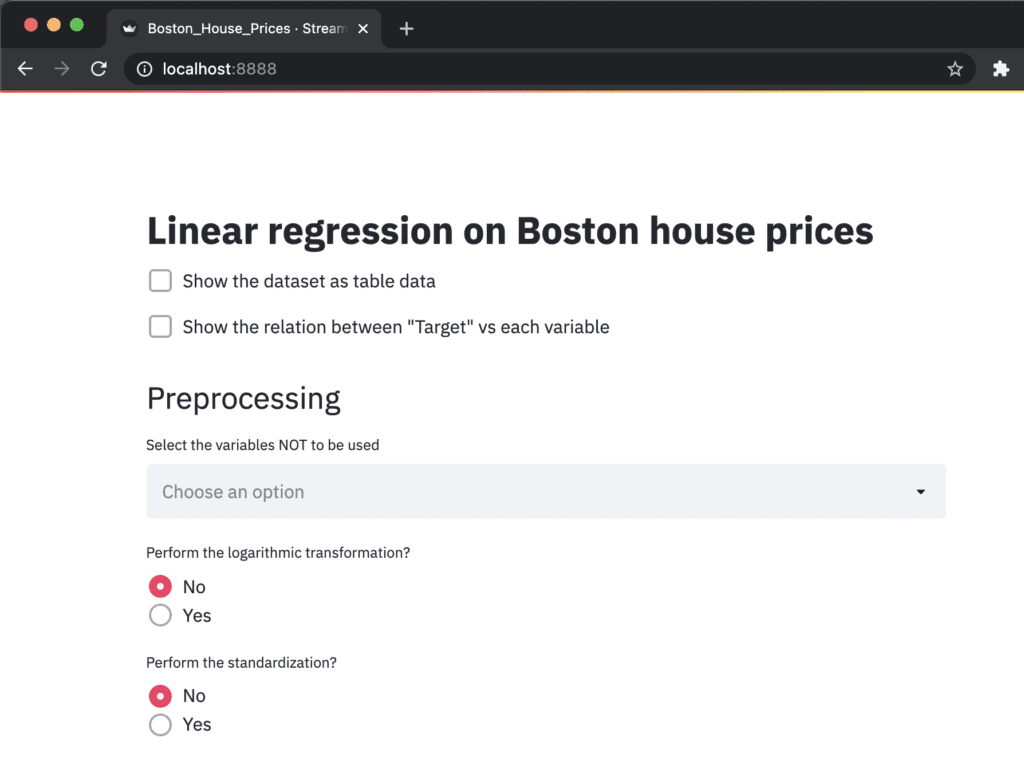
Example of Streamlit
At this point, you can prepare an environment for using streamlit by docker. Therefore, you can try streamlit, deploying your data analysis into a web app!
The following articles may be useful for you. You can try a regression analysis or a principal component analysis(PCA), and deploy them into a web app by streamlit.
Announcement
The new book for a tutorial of Streamlit has been published on Amazon Kindle, which is registered in Kindle Unlimited. Any member can read it !

