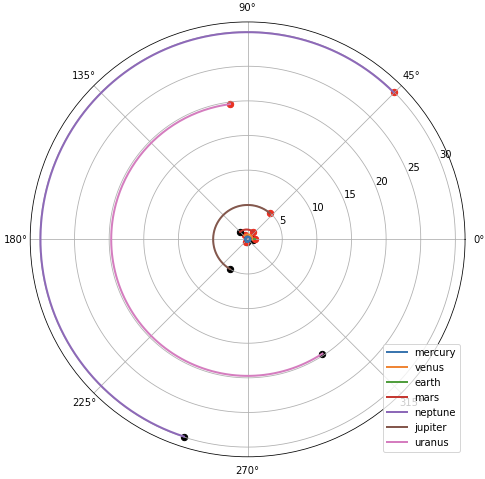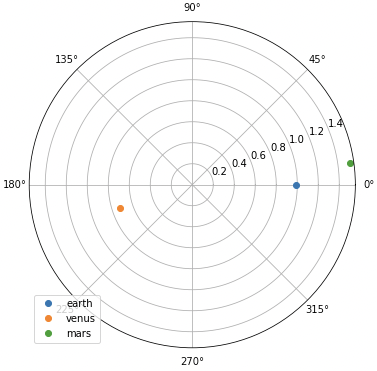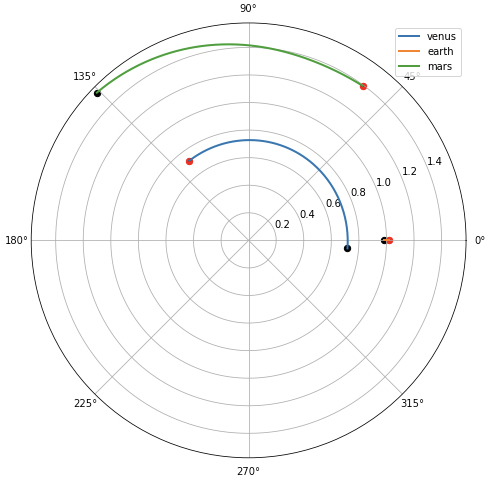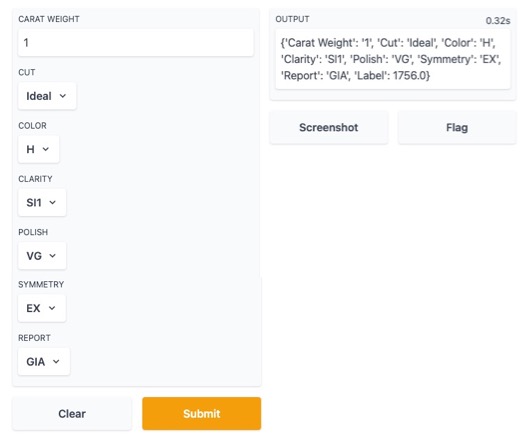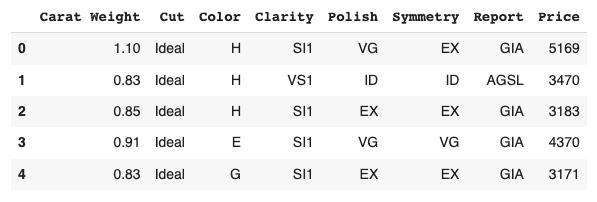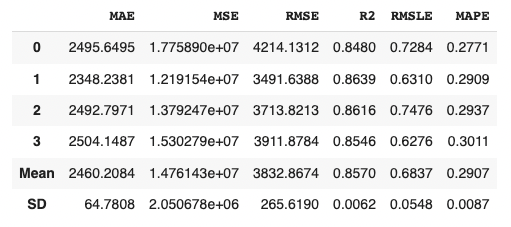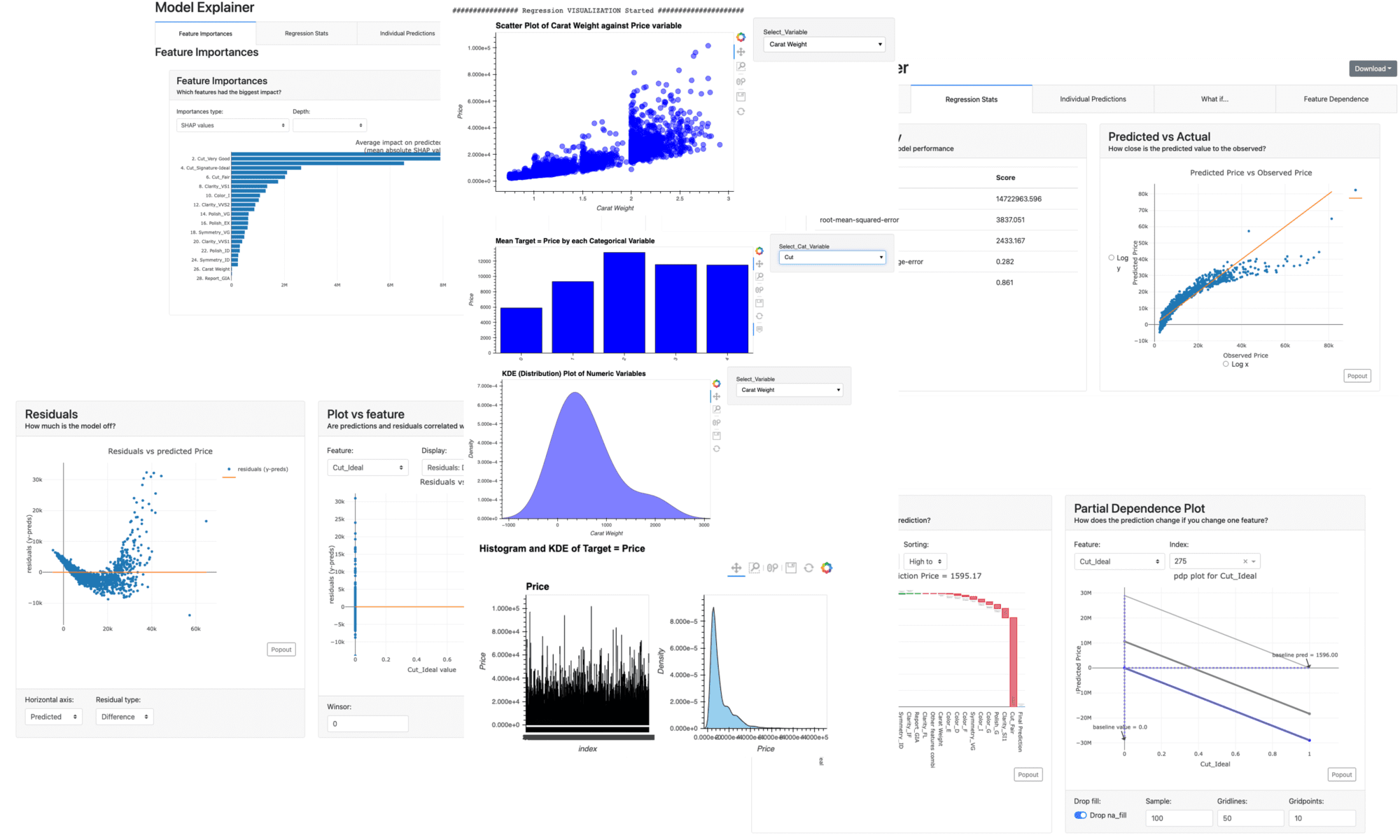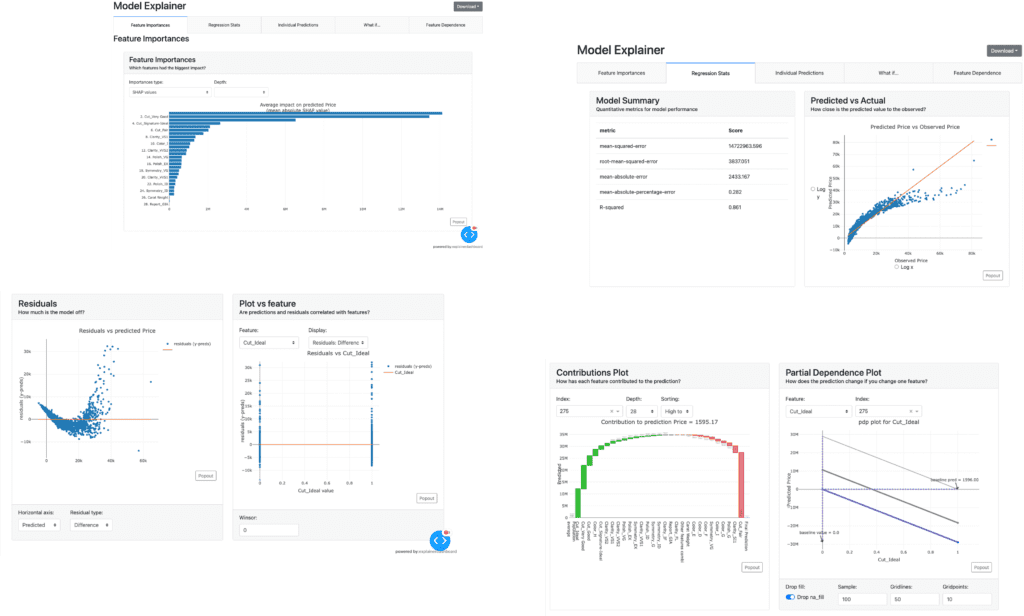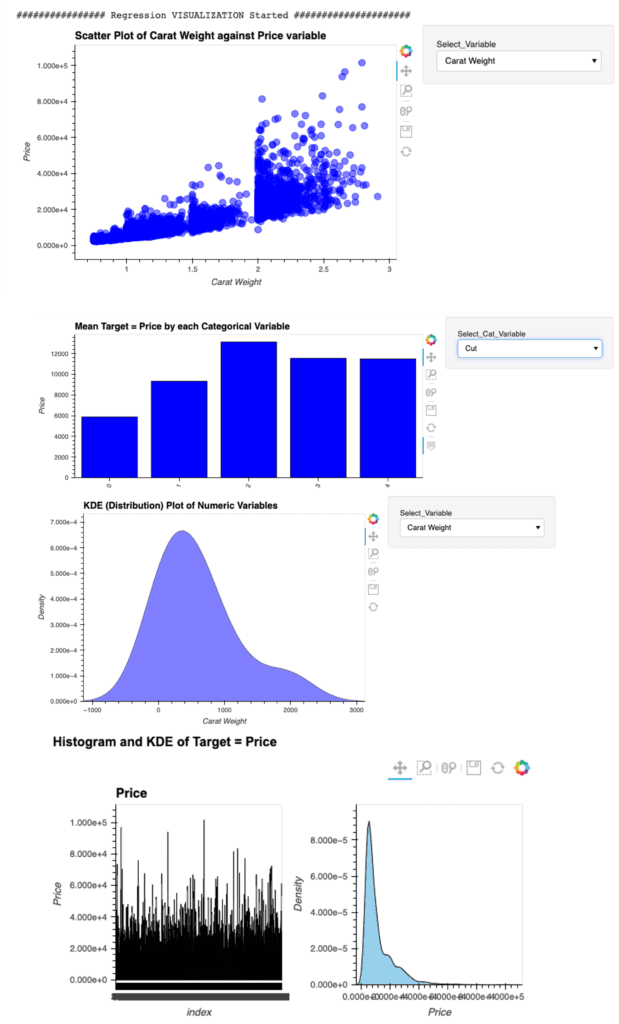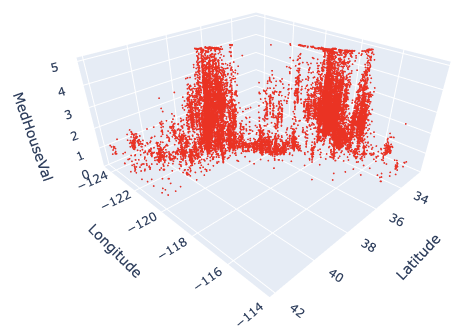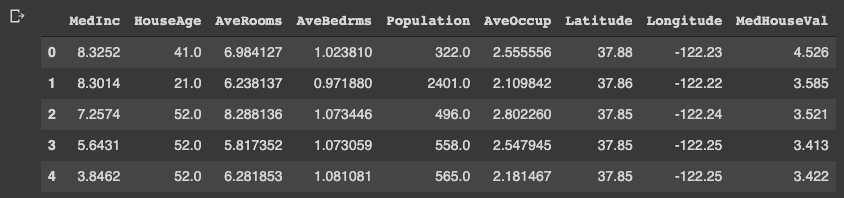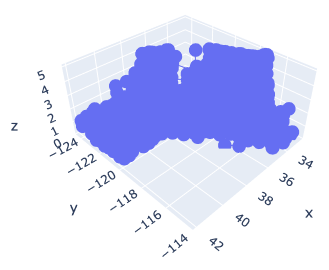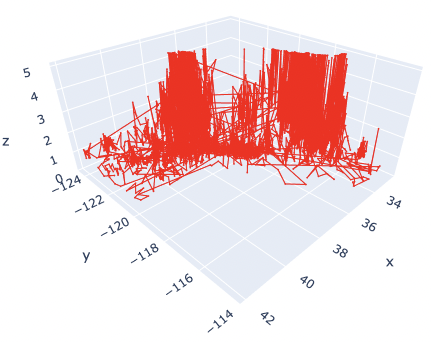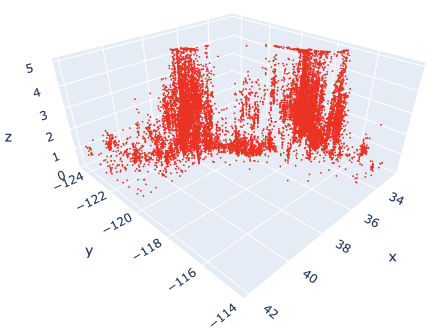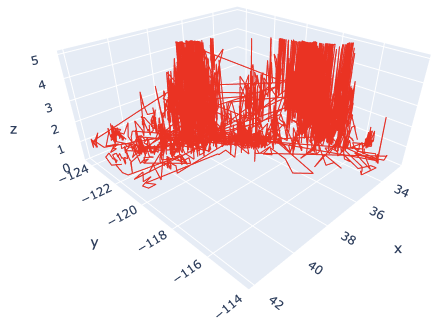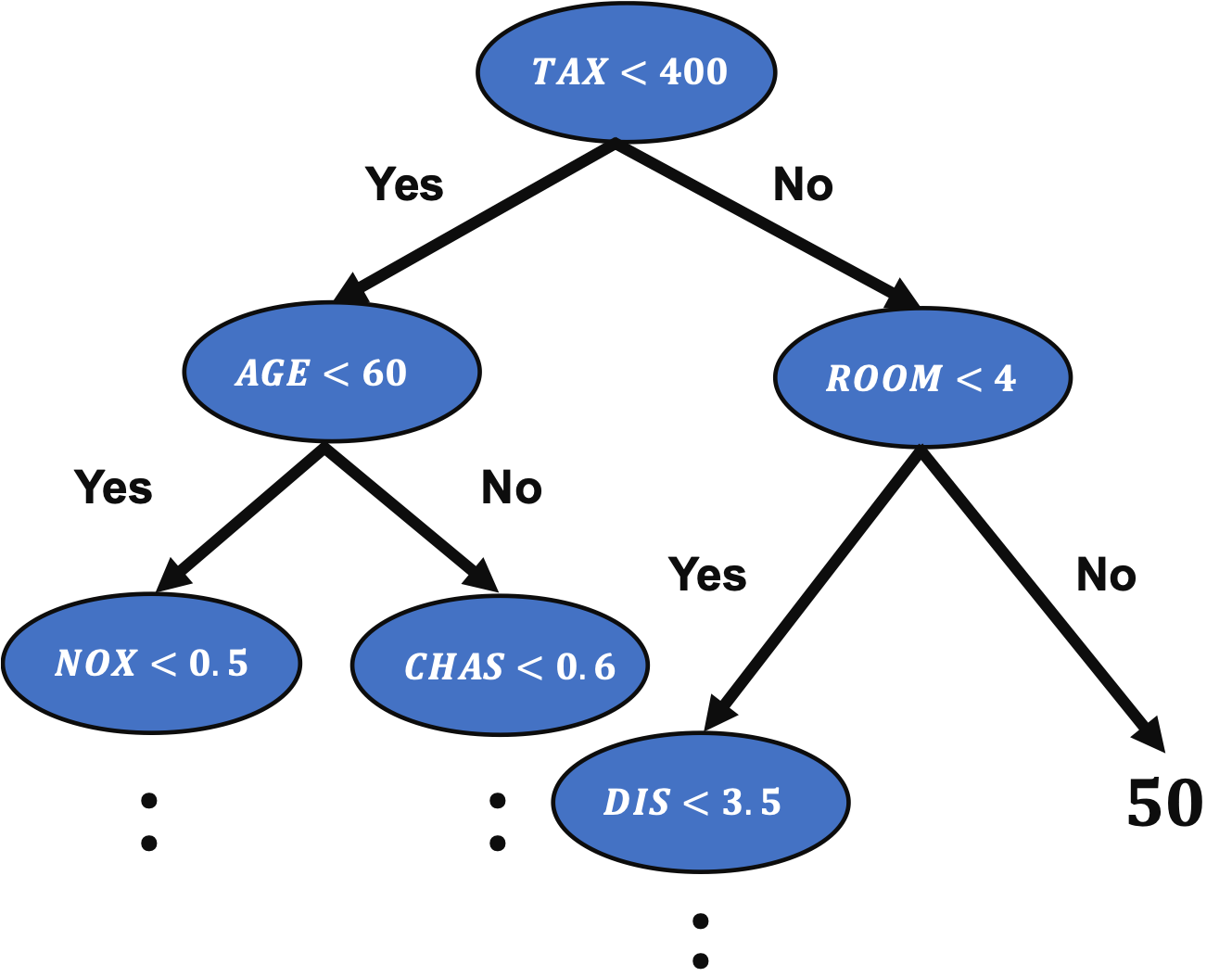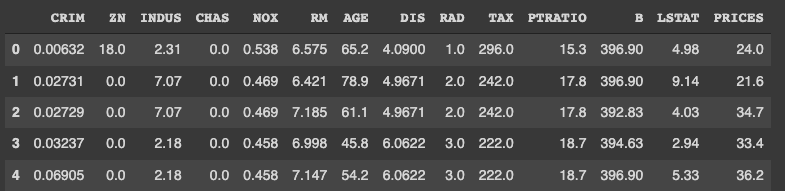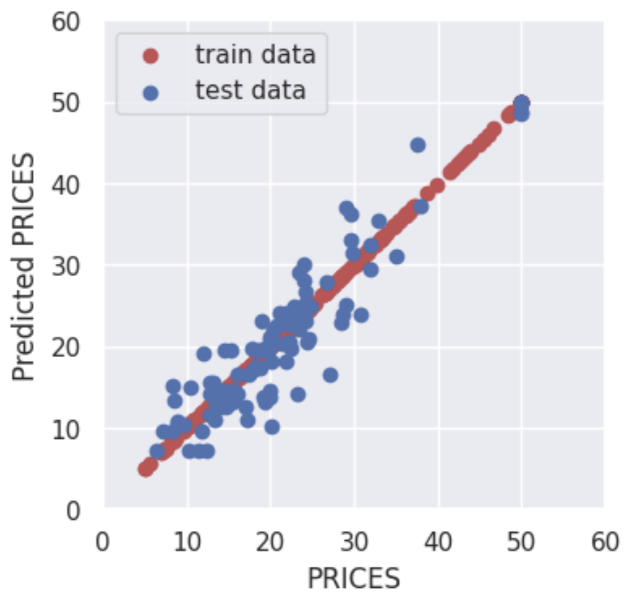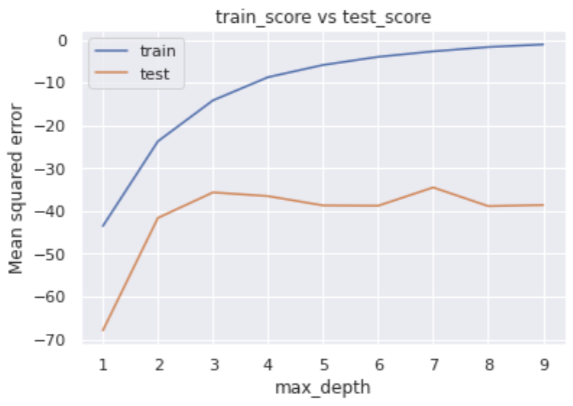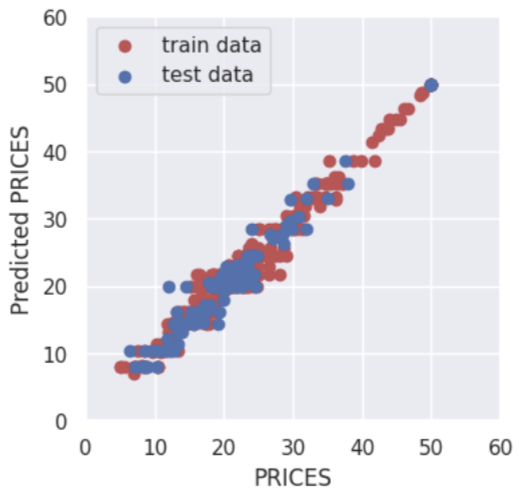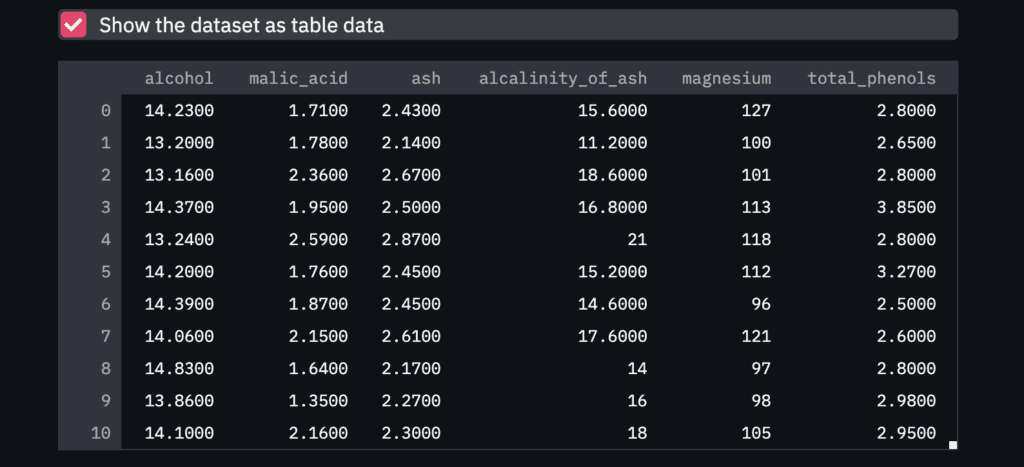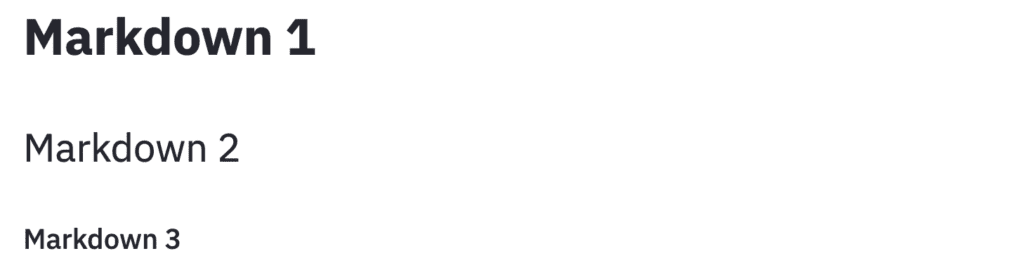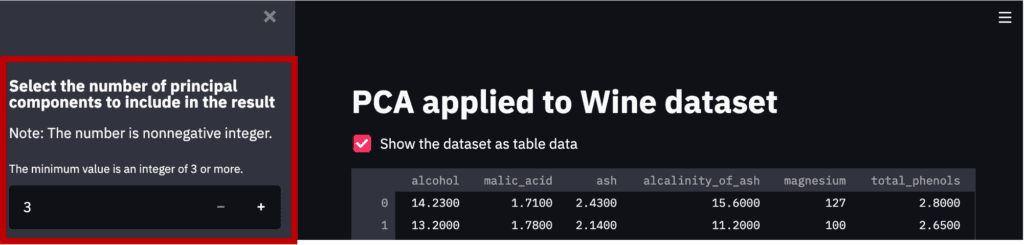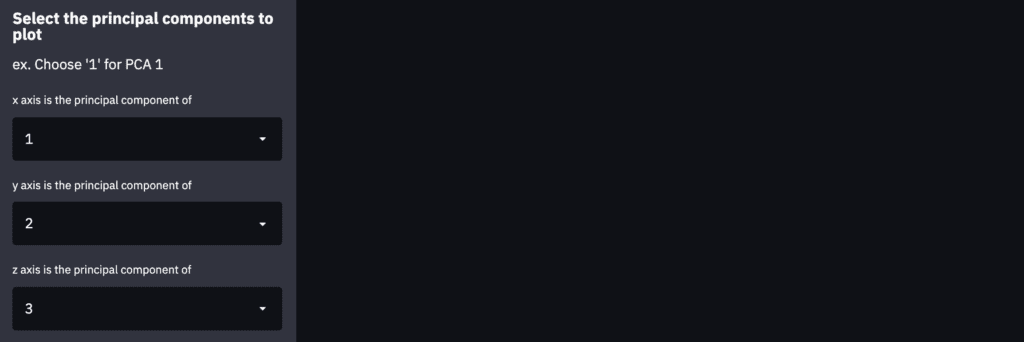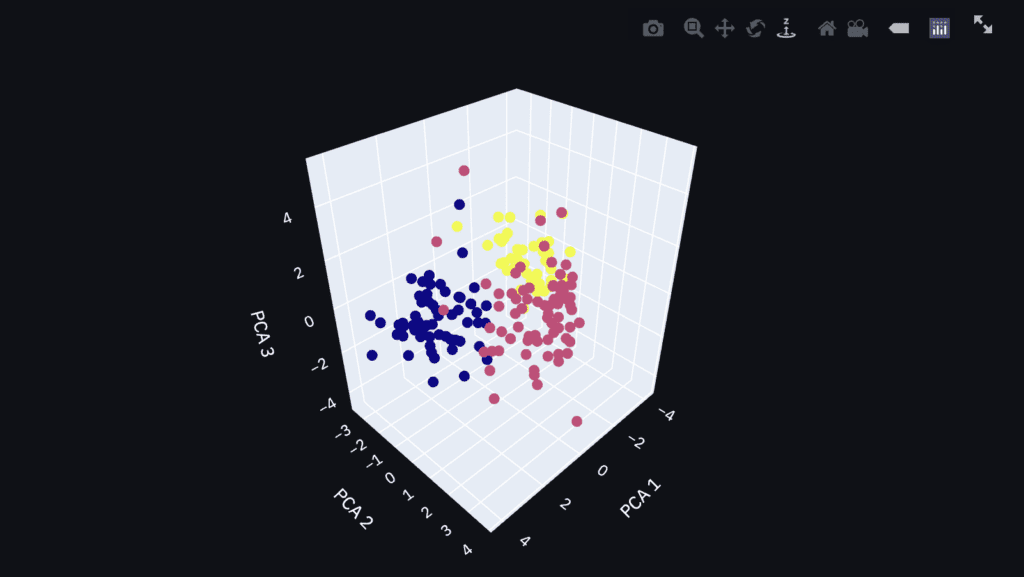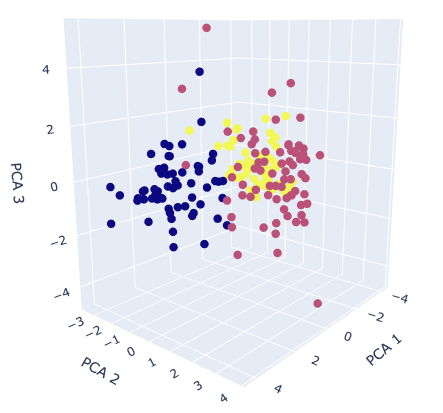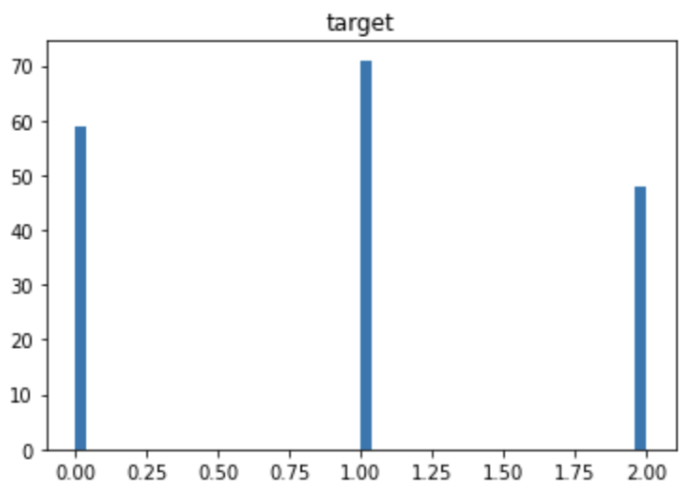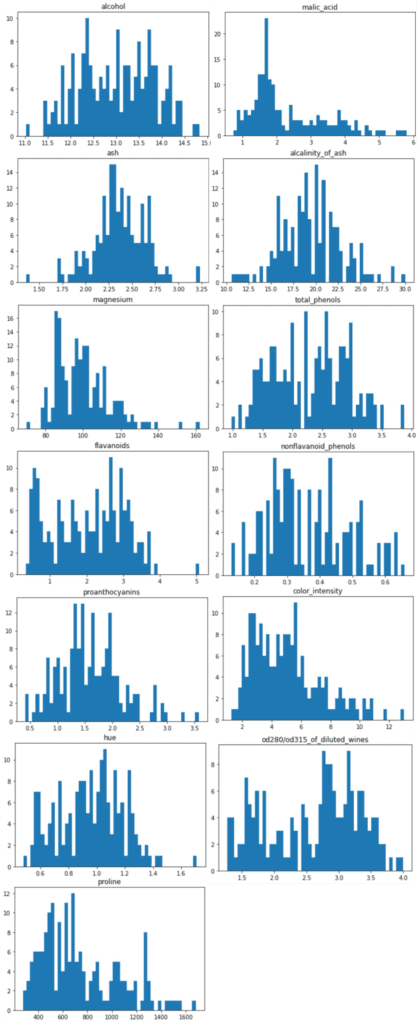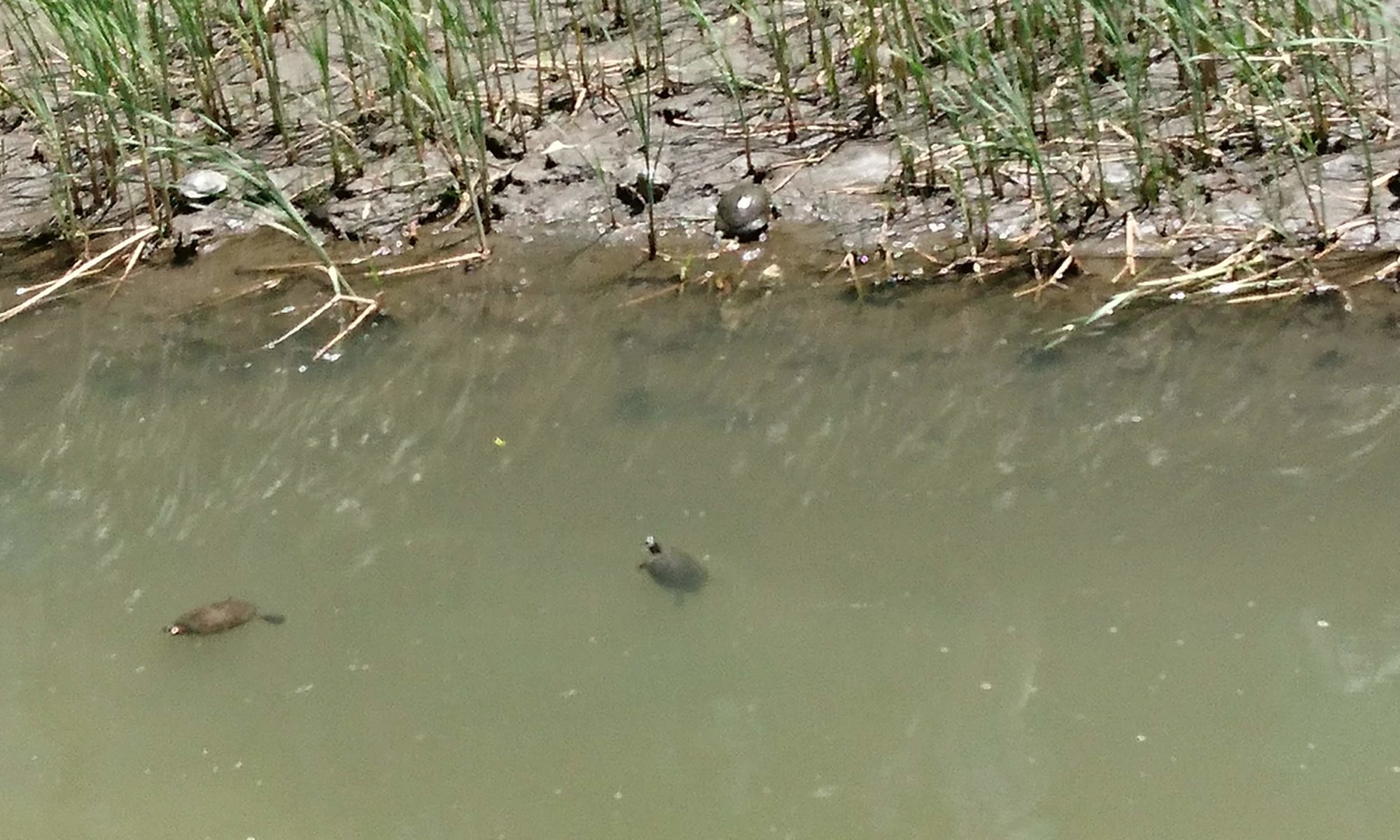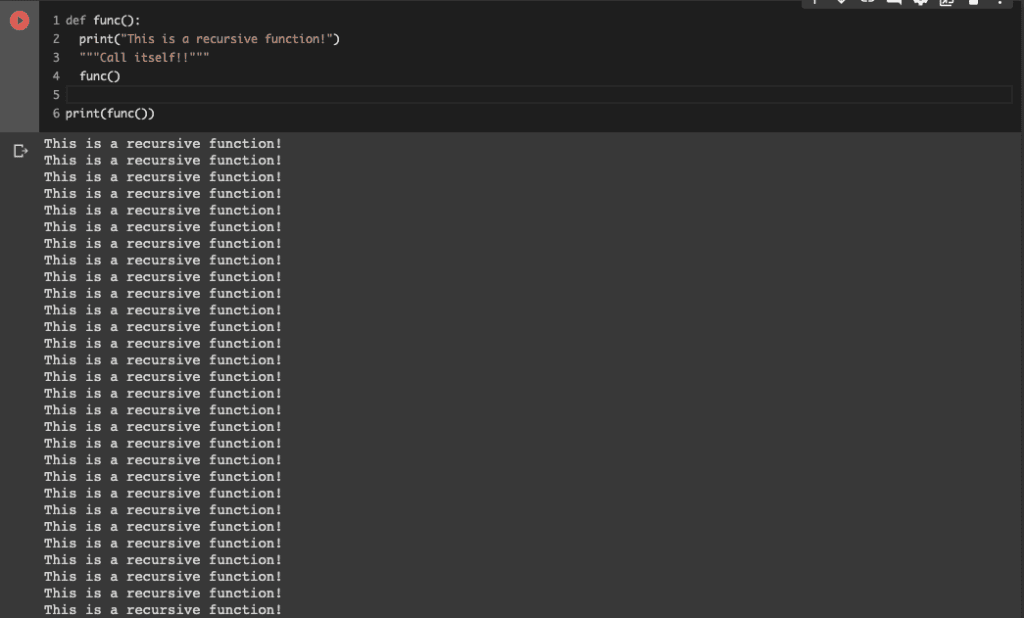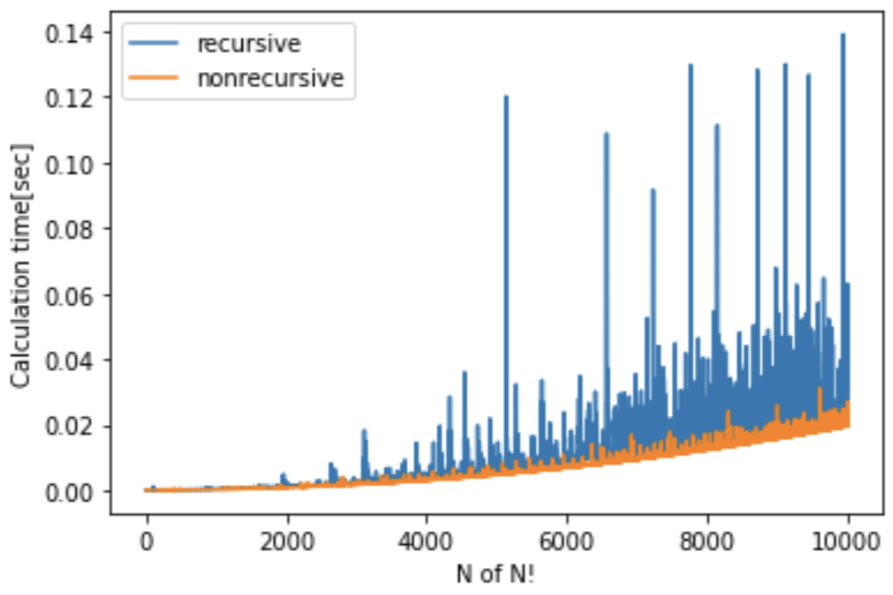We’ve all been there: staring at a complex pull request (PR), trying to craft the perfect description that captures weeks of work, or wading through code reviews, catching the same minor issues repeatedly. In the fast-paced world of modern software development, the demand for both speed and quality is relentless. Traditional pull request and code review processes, while essential, can often feel like bottlenecks, consuming valuable developer time.
Enter GitHub Copilot. While widely known for its impressive code completion capabilities, Copilot is evolving into a more integrated assistant within the entire GitHub workflow. It’s extending its reach to tackle some of the friction points in collaboration, specifically offering features to enhance Pull Requests and Code Reviews. These GitHub Copilot features aim to improve efficiency, clarity, and even code security.
This article explores how you can leverage GitHub Copilot for smarter Pull Requests and Code Reviews. We’ll examine the capabilities of the Copilot PR Summary Generator and the emerging AI Code Review functions, grounding our discussion in official GitHub documentation to see how these tools can potentially transform your development cycle, while also highlighting the importance of responsible usage.
Automating Pull Request Descriptions with Copilot
Writing clear, concise, and informative pull request descriptions is crucial for effective team collaboration and code maintainability. However, it’s often seen as a chore that takes time away from coding. Inconsistent or missing descriptions can slow down reviewers who need to decipher the changes themselves. This is where GitHub Copilot steps in to offer assistance with its Copilot Pull Request summary feature.
Copilot can automatically generate a summary for your pull request, aiming to provide a high-level overview and details of the code modifications [1]. This generation can happen automatically when a PR is created if enabled by repository or organization administrators, or it can be triggered manually by the developer. Manual triggers can be done by clicking the Copilot icon [1]. The generated content typically includes a brief overview followed by bullet points detailing specific changes [1]. This ability to automate PR summary creation represents a significant step towards reducing friction in the PR process.
While this automation offers clear benefits – saving developer time, promoting consistency in descriptions, and helping reviewers get up to speed faster – it comes with a critical caveat. The generated summaries are *suggestions*, not definitive descriptions. It is absolutely essential, as emphasized by GitHub’s own guidelines, that developers meticulously review, edit, and take ownership of the summary before publishing the PR [2]. Over-reliance without careful verification can lead to inaccurate or misleading information, undermining the very purpose of the description [2]. Think of it as a helpful first draft, requiring your expertise to finalize.
Augmenting Code Reviews with Copilot
Code reviews are a cornerstone of building high-quality, secure software. They catch bugs, enforce standards, and facilitate knowledge sharing. However, manual reviews can be time-consuming, especially when identifying common vulnerabilities or boilerplate errors. Valuable human reviewer time is often better spent on analyzing complex logic, architectural decisions, and nuanced business requirements. GitHub Copilot aims to alleviate some of this burden with its Copilot Code Review feature.
Findings from Copilot Code Review are presented as comments directly within the PR’s “Files changed” view. These comments typically highlight the vulnerability type, pinpoint the affected code location, and often include a suggested fix [3]. The potential benefits are clear: catching common security mistakes early in the development cycle, freeing up human reviewers to focus on higher-level concerns, and potentially improving the overall security posture of the codebase. However, it’s crucial to remember that this AI Code Review tool is designed to *augment*, not replace, human review [3]. It may not catch all vulnerabilities, especially complex or context-dependent ones, and human judgment remains indispensable for ensuring correctness, security, and alignment with project goals [3].
Integrating Copilot into Your Team’s Workflow
The real power of these GitHub Copilot features emerges when they work in synergy within your team’s development process. A well-generated (and developer-verified) PR summary provides immediate context, allowing reviewers – both human and AI – to understand the changes more quickly. Subsequently, Copilot Code Review can handle an initial pass for common security issues, reducing the burden on human reviewers and allowing them to focus their expertise more effectively. This combination promises a smoother, faster, and potentially more secure path from code commit to merge.
Implementing these tools effectively requires thoughtful integration. It’s vital to establish clear team expectations regarding the review and validation of *all* Copilot-generated output, whether it’s a PR summary or a code review comment. Emphasize that these are AI developer tools designed to assist, and human oversight remains paramount. Providing feedback to GitHub, especially for features in beta like Copilot Code Review, can also help shape their future development.
While the potential benefits are exciting, it’s important to address potential concerns proactively. Teams should be mindful of the risk of over-reliance on AI suggestions and the inherent limitations of current AI technology. Reinforce the message that Copilot is an assistant; critical thinking, domain knowledge, and ultimate responsibility still lie with the development team. Open discussion about how best to leverage these tools while maintaining high standards of quality and security is key.
Conclusion: Your AI Assistant for Enhanced Workflows
GitHub Copilot is rapidly expanding beyond code completion, offering intelligent assistance directly within the core pull request and code review workflows. By leveraging Copilot Pull Request summaries, developers can save time and improve the consistency of their PR descriptions, provided they diligently review and refine the AI’s suggestions [1, 2]. Similarly, the Copilot Code Review feature (currently in beta for Enterprise users) offers a promising way to perform initial security checks, catching common vulnerabilities early and augmenting the crucial work of human reviewers [3].
The key takeaway is that GitHub Copilot, when used responsibly, can be a powerful force multiplier for development teams. It’s not about replacing developers or reviewers but enhancing their capabilities, automating repetitive tasks, and freeing up cognitive load for more complex problem-solving. These tools help streamline processes, potentially leading to faster development cycles and improved secure code review practices.
As AI continues to evolve, its integration into developer workflows will likely deepen. Embracing tools like GitHub Copilot thoughtfully allows teams to stay ahead of the curve. We encourage you to explore these features if they are available on your GitHub plan (check Copilot Business/Enterprise availability). Experiment, see how they fit your team’s needs, and remember the golden rule: AI assists, humans decide.
- Explore the official GitHub Copilot documentation for more details.
- Have you used Copilot for PRs or reviews? Share your experiences and tips in the comments below!